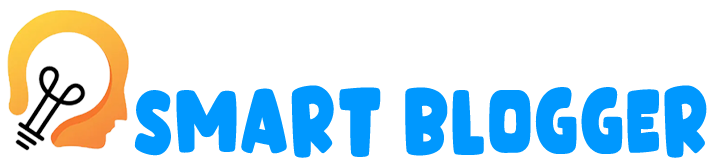Collaborative documents are digital files that can be edited and shared by multiple people in real-time. Collaboration tools allow users to work on a document together, from different locations, and at different times. Collaborative documents can include text documents, spreadsheets, presentations, and other types of files. They are commonly used in business, education, and other settings where teamwork and remote collaboration are necessary. Collaborative documents can improve productivity, increase communication and collaboration, and facilitate remote work.
What is meant by document collaboration?
Collaborative documents refers to the process of multiple people working together on a document, either in real-time or asynchronously. It involves sharing a document electronically and allowing multiple users to view and edit it simultaneously. Document collaboration can take place within an organisation, between different organisations, or among individuals working remotely.
Collaborative documents can include text documents, spreadsheets, presentations, and other types of files. Collaboration tools allow users to work on a document together, from different locations, and at different times. Some common document collaboration tools include Google Docs, Microsoft Office 365, Dropbox Paper, and SharePoint.
Document collaboration can improve productivity, increase communication and collaboration, and facilitate remote work. With collaborative documents, users can easily make edits, leave comments, and track changes, making it easier to collaborate and work towards a common goal. Collaborative documents can also improve document version control, as users can see the most up-to-date version of the document in real-time.
Overall, document collaboration is an important aspect of modern work and can help organisations and individuals work more efficiently and effectively.
What is an example of a collaborative document?
There are many examples of collaborative documents that are commonly used in various settings, such as businesses, educational institutions, and government organisations. Here are a few examples:
- Google Docs: Google Docs is a widely used online word processor that allows multiple users to collaborate on a document in real-time. Users can make edits, leave comments, and track changes, making it easier to work together on a document.
- Microsoft Office 365: Microsoft Office 365 offers collaborative tools for documents such as Word, Excel, and PowerPoint. Users can work on a document together, share files, and track changes.
- Dropbox Paper: Dropbox Paper is a collaborative document editing platform that offers features such as real-time editing, commenting, and document sharing. It is a flexible tool that can be used for various types of documents, including notes, project plans, and task lists.
- Confluence: Confluence is a collaborative tool that is specifically designed for team collaboration on projects. It allows team members to create and edit documents, share files, and collaborate on tasks.
- SharePoint: SharePoint is a Microsoft tool that provides collaborative document management and storage features. It offers team members the ability to create and edit documents, share files, and manage project tasks.
These are just a few examples of the many collaborative document tools available. Each tool offers its own unique features and benefits, and it’s important to choose the one that best meets the needs of your organisation.
How can I collaborate on a document?
Collaborating on a document can be done in several ways depending on the tool or platform being used. Here are some general steps for collaborating on a document:
- Choose a collaborative document tool: There are many collaborative document tools available, including Google Docs, Microsoft Office 365, Dropbox Paper, and more. Choose the one that best suits your needs and create a new document.
- Share the document: Share the document with the collaborators by inviting them through email or sharing a link. The method of sharing may vary depending on the tool being used.
- Set permissions: Depending on the tool being used, it may be necessary to set permissions for the collaborators. For example, some tools allow you to restrict the type of access collaborators have to the document.
- Collaborate in real-time: Once the collaborators have access to the document, they can make edits and leave comments in real-time. Collaborators can view each other’s changes as they are made.
- Review and approve changes: Collaborators can suggest changes, and the document owner can review and approve them. Some tools may also allow for version control, making it easier to keep track of changes.
- Save and export the final document: Once all the changes are complete, save the final version of the document and export it to the desired format. Collaborative document tools may have different options for exporting documents.
How do I collaborate on a document in Office 365?
Collaborating on a document in Office 365 is easy and convenient. Here are the steps to collaborate on a document in Office 365:
- Sign in to your Office 365 account: Go to the Office 365 website and sign in to your account using your credentials.
- Open the document in a collaborative app: Open the document you want to collaborate on in one of the collaborative apps such as Word, Excel, or PowerPoint.
- Share the document: Click the “Share” button located in the upper-right corner of the document, and then enter the email addresses of the people you want to collaborate with. You can also set the permission level for each person, such as “can edit” or “can view.”
- Collaborate in real-time: Once the people you invited accept the invitation, they can collaborate on the document in real-time. Each person’s changes will appear instantly on the screen.
- Review and approve changes: As collaborators make changes, you can review them and approve them. Office 365 allows you to track changes and see who made them.
- Save and export the final document: When all the changes are complete, save the final version of the document and export it to the desired format.
Collaborating on a document in Office 365 allows multiple people to work together on the same document, even if they are in different locations. The collaboration tools in Office 365 are user-friendly and make it easy to work together on projects.
Collaborative word document
Collaborative Word documents allow multiple people to work together on the same document in real-time, making it a powerful tool for teams and groups. Here are some key features and benefits of collaborative Word documents:
- Real-time collaboration: Collaborative Word documents allow multiple people to work on the same document simultaneously. This means that changes made by one person are immediately visible to all other collaborators.
- Version control: Collaborative Word documents can track changes made by each user, making it easy to see who made what changes and when. This helps to prevent confusion and ensure that the final document is accurate and up-to-date.
- Comments and suggestions: Collaborative Word documents allow users to leave comments and suggestions on the document, which can be reviewed and addressed by other collaborators. This is especially useful for feedback and collaboration during the editing process.
- Access control: Collaborative Word documents can be shared with specific users, and access permissions can be set to control who can edit, comment, or view the document.
- Easy sharing: Collaborative Word documents can be easily shared through email, shared links, or cloud storage services like OneDrive, making it easy to collaborate with people in different locations.
Overall, collaborative Word documents are a powerful tool for teamwork and collaboration, allowing multiple people to work together on the same document in real-time, track changes and feedback, and control access and permissions for different users.
Free online document sharing and editing
Free online document sharing and editing tools allow users to collaborate on documents in real-time, from anywhere with an internet connection. Here are some popular online document sharing and editing tools:
- Google Docs: Google Docs is a free online word processing tool that allows users to create, share, and collaborate on documents in real-time. Multiple users can work on the same document simultaneously, and changes are automatically saved.
- Microsoft OneDrive: OneDrive is a cloud storage service that allows users to store and share documents online. Users can collaborate on documents in real-time, with changes synced automatically across all devices.
- Dropbox Paper: Dropbox Paper is a free online tool for collaborative document creation and editing. Users can add comments and assign tasks to collaborators, making it easy to manage feedback and project progress.
- Zoho Docs: Zoho Docs is a free online document management tool that allows users to create, store, and share documents online. Users can collaborate on documents in real-time, with version control and access control features.
- Notion: Notion is a collaboration tool that allows users to create and share documents, notes, and tasks. Users can collaborate in real-time, with features like comments, mentions, and task assignments.
Overall, free online document sharing and editing tools make it easy for teams and collaborators to work together on documents from anywhere, without the need for complex software installations or specialised hardware. These tools are user-friendly, cost-effective, and offer a range of features to support collaborative work.
Best document collaboration tools
There are many document collaboration tools available, but here are some of the best ones:
- Google Docs: Google Docs is a popular cloud-based document collaboration tool that allows users to create, edit, and share documents, spreadsheets, and presentations. It offers real-time collaboration features, comments, and revision history.
- Microsoft Teams: Microsoft Teams is a collaboration tool that integrates with Microsoft Office 365, providing users with chat, video conferencing, and document collaboration features.
- Slack: Slack is a popular team communication tool that offers integrations with document collaboration tools like Google Docs and Dropbox, making it easy to share and collaborate on documents within a chat environment.
- Asana: Asana is a project management tool that offers document collaboration features, allowing users to attach files to tasks and projects, collaborate on them, and receive notifications when changes are made.
- Trello: Trello is a project management tool that offers document collaboration features, allowing users to attach files to cards, collaborate on them, and receive notifications when changes are made.
- Dropbox: Dropbox is a cloud-based file storage and sharing tool that offers document collaboration features, allowing users to share files with others and collaborate on them in real-time.
- Notion: Notion is an all-in-one workspace tool that offers document collaboration features, allowing users to create, share, and collaborate on documents, notes, and tasks in real-time.
Overall, these document collaboration tools offer different features and integrations, making it easy for teams and collaborators to find the right tool for their needs. They are user-friendly, efficient, and can improve team productivity and communication.
Real-time document collaboration
Real-time document collaboration is a process where multiple users can work together on the same document simultaneously, from different locations and devices. With real-time collaboration, users can see the changes being made to a document as they happen, allowing for more efficient and productive teamwork.
Real-time document collaboration can be achieved through different collaboration tools such as Google Docs, Microsoft Teams, and other cloud-based productivity tools. These tools offer features such as simultaneous editing, chat functions, comments, and real-time updates, allowing teams to work together on a single document and have real-time communication.
Real-time document collaboration has several benefits, including:
- Increased efficiency: Real-time collaboration can save time by allowing multiple team members to work on a document simultaneously. This means that documents can be created, reviewed, and finalised faster, resulting in increased productivity and efficiency.
- Improved communication: Real-time collaboration tools offer communication features that allow team members to communicate in real-time, providing a seamless way to discuss changes, ask questions, and clarify information.
- Enhanced teamwork: Real-time collaboration can encourage teamwork and collaboration by allowing multiple users to work on a document simultaneously. This promotes a more collaborative work environment and can lead to better-quality work.
- Simplified version control: Real-time collaboration tools often offer version control features that allow users to track changes and review previous versions of a document. This simplifies the review process and ensures that everyone is working on the latest version of the document.
Overall, real-time document collaboration is a valuable feature for teams working remotely or in different locations, allowing them to work together seamlessly and efficiently on a single document.
Multiple users edit word documents simultaneously
The ability for multiple users to edit a Word document simultaneously is a feature called co-authoring, which is available in Microsoft Word. Co-authoring allows multiple users to work on a single document at the same time, making it easier to collaborate and complete tasks in real-time.
To enable co-authoring in Microsoft Word, users must first save the document to a location that supports co-authoring, such as OneDrive, SharePoint, or a shared network drive. Once the document is saved to a supported location, users can begin collaborating on the document.
When multiple users are editing the same document, each user can see the changes that are being made in real-time. This means that changes made by one user are immediately visible to all other users collaborating on the document. Additionally, each user is assigned a unique colour, so they can easily identify which parts of the document they are editing.
During co-authoring, users can also communicate with each other through a chat feature built into the document. This allows users to discuss changes, ask questions, and provide feedback on the document in real-time.
One of the main benefits of co-authoring is that it helps teams work more efficiently, allowing them to complete tasks faster and with fewer errors. Additionally, co-authoring can help to eliminate version control issues, as all users are working on the same version of the document.
Overall, co-authoring in Microsoft Word is a powerful tool for teams that need to collaborate on documents, enabling multiple users to work together seamlessly and efficiently in real-time.
How to share a document that everyone can edit
To share a document that everyone can edit, you can use a cloud-based collaboration tool like Google Docs, Microsoft OneDrive, or Dropbox. Here’s how to share a document in each of these tools:
- Google Docs:
- Open the document you want to share in Google Docs.
- Click the “Share” button in the top right corner of the screen.
- Enter the email addresses of the people you want to share the document with in the “People” field.
- Choose the level of access you want to give each person (can edit, can comment, or can view) using the dropdown menu.
- Click “Send” to send an email invitation to each person.
- Microsoft OneDrive:
- Open the document you want to share in OneDrive.
- Click the “Share” button in the top right corner of the screen.
- Enter the email addresses of the people you want to share the document with in the “Invite people” field.
- Choose the level of access you want to give each person (can edit, can comment, or can view) using the dropdown menu.
- Click “Send” to send an email invitation to each person.
- Dropbox:
- Open the document you want to share in Dropbox.
- Click the “Share” button in the top right corner of the screen.
- Enter the email addresses of the people you want to share the document with in the “To” field.
- Choose the level of access you want to give each person (can edit, can comment, or can view) using the dropdown menu.
- Click “Send” to send an email invitation to each person.
In each of these tools, you can choose to share the document with specific individuals or make it public and shareable with anyone who has the link. You can also choose whether to allow editing, commenting, or just viewing access to each person. Once you’ve shared the document, anyone with access can edit it in real-time, making collaboration quick and easy.
What is the difference between copying and collaborating?
Copying and collaborating are two different approaches to working on documents.
Copying involves making a duplicate of a document or file for individual use, without any direct involvement or coordination with others. This can be useful when you want to create a separate version of a document to work on, without changing the original. For example, you might copy a document to make a personal version that you can mark up, highlight, or annotate without affecting the original.
Collaborating, on the other hand, involves working together with others on a single shared document or file. With collaboration, multiple users can access and edit the same document simultaneously, making changes in real-time. This can be useful for projects that require teamwork or for situations where multiple people need to review and edit the same document. Collaborating on a document allows for better communication and can result in faster and more efficient work.
The main difference between copying and collaborating is that copying creates a separate version of a document, while collaborating involves working together in real-time on a shared document. While copying can be useful for personal reference or review, collaborating can lead to better outcomes and more effective teamwork.
What are the two types of collaboration?
There are two main types of collaboration: synchronous and asynchronous collaboration.
Synchronous collaboration involves people working together at the same time, in real-time. This type of collaboration is similar to working in a physical office, where team members can communicate and work together face-to-face. In a virtual setting, synchronous collaboration can take place through video conferencing, instant messaging, or other real-time communication tools.
Asynchronous collaboration, on the other hand, involves people working on a project at different times and locations. This type of collaboration allows team members to work on a project independently, without the need for everyone to be online at the same time. Asynchronous collaboration can include tools such as email, project management software, shared documents, and discussion forums.
Both synchronous and asynchronous collaboration have their advantages and disadvantages. Synchronous collaboration allows for real-time communication, which can lead to quicker decision-making and problem-solving. However, it can also be challenging to coordinate schedules and time zones. Asynchronous collaboration provides more flexibility for team members, but can lead to slower progress and may require more management to keep everyone on the same page.
Overall, the type of collaboration that works best for a project will depend on the nature of the work, the size of the team, and other factors such as time zones and availability.
Faqs
Q1.What is a collaborative document?
A collaborative document is a digital file, such as a text document, spreadsheet, or presentation, that can be accessed and edited by multiple people in real-time.
Q2.How can multiple people edit a document simultaneously?
Multiple people can edit a document simultaneously by using collaboration tools such as Google Docs, Microsoft Teams, or Dropbox Paper. These tools allow for real-time editing and communication between team members.
Q3.Is it safe to collaborate on documents online?
Collaborating on documents online can be safe as long as you use a trusted and secure platform, such as Google Drive or Microsoft Teams, and take appropriate security measures such as using strong passwords and enabling two-factor authentication.
Q4.Can I collaborate on a document with people outside my organisation?
Yes, you can collaborate on a document with people outside your organisation by sharing the document with them through a secure link or by inviting them to a collaboration platform such as Google Docs or Microsoft Teams.
Q5.What are the benefits of collaborating on documents?
Collaborating on documents allows for increased productivity, improved communication and collaboration, and a more efficient workflow. It can also lead to better decision-making and problem-solving as team members can share their expertise and knowledge.
Conclusion
In today’s digital age, collaborating on documents is an essential aspect of modern work environments. Collaborative documents allow for multiple people to work on the same document simultaneously, which improves productivity and fosters a more efficient workflow. With the advent of cloud-based collaboration tools such as Google Docs, Microsoft Teams, and Dropbox Paper, teams can work together in real-time from anywhere in the world. The benefits of document collaboration include improved communication and collaboration, increased productivity, and better decision-making. Overall, document collaboration is an essential tool for modern-day work environments and will continue to play a vital role in how teams collaborate and communicate.