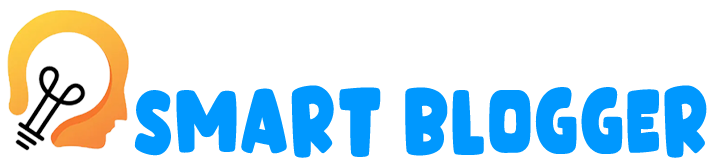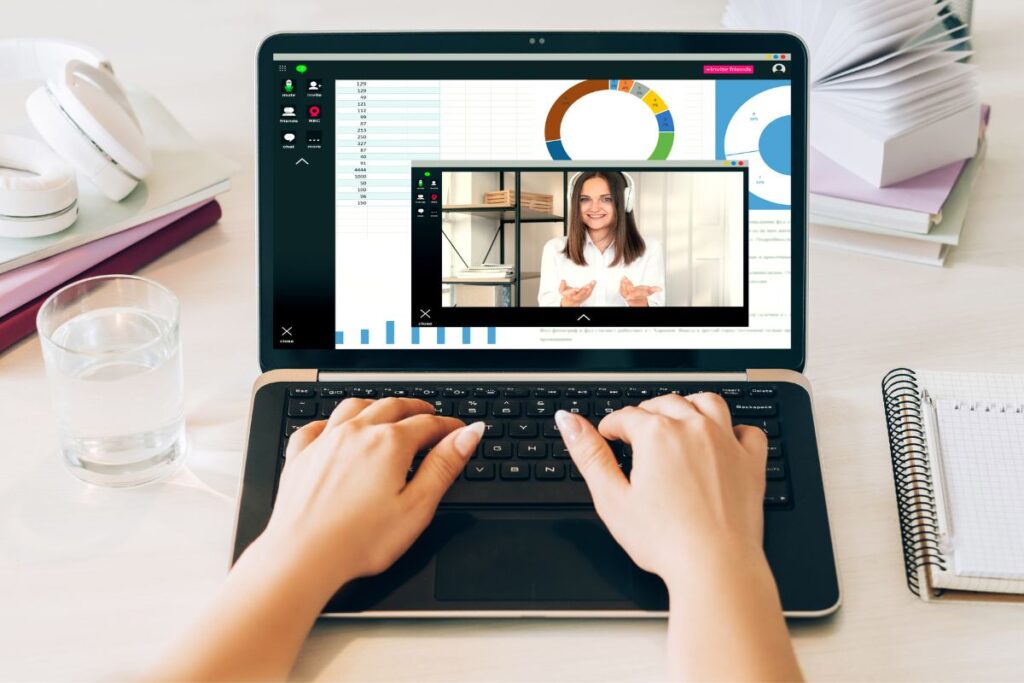
In today’s digital age, the ability to record videos on a PC has become an indispensable tool for a wide range of activities. Whether it’s creating tutorials, capturing memorable gaming moments, or producing educational content, the demand for efficient screen recording software is on the rise. One such powerful tool that stands out in this domain is iTop Screen Recorder.
Understanding iTop Screen Recorder
Boasting an intuitive user interface and a plethora of features, iTop Screen Recorder has become a go-to solution for individuals and professionals alike. With its user-friendly design, even beginners can navigate through the software effortlessly.
Benefits of Using iTop Screen Recorder
- High-Quality Video Recording
iTop Screen Recorder ensures crystal-clear video recording, allowing users to capture every detail on their screens. Whether it’s a software demonstration or a gameplay session, the recorded videos maintain impeccable quality.
- Customizable Recording Options
One of the standout features of iTop Screen Recorder is its customizable recording options. Users can easily adjust settings such as resolution, frame rate, and audio preferences to tailor their recording experience.
- Easy Editing Capabilities
Gone are the days of relying on separate editing software. iTop Screen Recorder comes equipped with a range of editing tools, enabling users to enhance their recorded content without the need for additional applications.
How to Record Videos with iTop Screen Recorder
Let’s delve into the step-by-step process of using iTop Screen Recorder to capture compelling videos on your PC.
- Download and Install
- Visit the official iTop Screen Recorder website and download the software.
- Follow the installation instructions to set up the recorder on your PC.
- Launch the Software
- Open iTop Screen Recorder and explore the user-friendly interface.
- Adjust Recording Settings
- Customize settings such as resolution, frame rate, and audio preferences based on your recording needs.
- Select Recording Area
- Choose the specific area of your screen you want to record.
- Start Recording
- Hit the record button to initiate the recording process.
- Edit Your Video
- Utilize the built-in editing tools to enhance your recorded content.
- Save and Export
- Save your edited video in your preferred format or share it directly on social media platforms.
Use Cases
- Educational Purposes
iTop Screen Recorder proves invaluable for educators, allowing them to create engaging instructional videos and tutorials.
- Creating Tutorials
For software developers and content creators, the ability to record tutorials is simplified with iTop Screen Recorder, enhancing communication with their audience.
- Game Recording
Capture your gaming triumphs and share them with the world. iTop Screen Recorder ensures smooth and high-quality game recording.
Why iTop Screen Recorder Stands Out
In a market flooded with screen recording software, iTop Screen Recorder distinguishes itself with its unique features and advantages. Let’s compare it with other popular recording tools.
Comparison with Other Recording Software
| Feature | iTop Screen Recorder | Competitor A | Competitor B |
|---|---|---|---|
| Customizable Settings | Yes | Limited options | Limited options |
| Editing Tools | Comprehensive | Basic editing features | Basic editing features |
| User-Friendly Interface | Yes | Steep learning curve | Moderate learning curve |
Unique Features and Advantages
- iTop Screen Recorder offers a seamless recording experience with its simple interface.
- The editing capabilities surpass competitors, eliminating the need for additional software.
- Regular updates and customer support contribute to an overall positive user experience.
Ensuring Video Quality
To ensure the highest video quality, users should pay attention to the following aspects.
Adjusting Settings for Resolution and Frame Rate
Select the appropriate resolution and frame rate based on the nature of your content. Higher resolutions are ideal for detailed tutorials, while a higher frame rate enhances the viewing experience for gaming videos.
Importance of Good Hardware
Smooth recording and editing processes heavily depend on the capabilities of your PC. Ensure your hardware meets the minimum requirements for iTop Screen Recorder to function optimally.
Editing Capabilities
iTop Screen Recorder’s editing tools provide users with the ability to enhance their recorded content effortlessly.
Overview of iTop Screen Recorder’s Editing Tools
- Cut and Trim: Remove unnecessary segments from your video.
- Add Annotations: Include text, arrows, and shapes to highlight key points.
- Voiceover: Record and add voiceovers to your videos for a more personalized touch.
Enhancing the Recorded Content
The combination of recording and editing capabilities makes iTop Screen Recorder a comprehensive solution for content creators, educators, and gamers alike.
Saving and Exporting
iTop Screen Recorder offers flexibility in saving and exporting your recorded videos.
Different Export Options
Users can choose from various export options, including different file formats and quality settings, ensuring compatibility with different platforms.
Compatibility with Various Formats
Whether you prefer MP4, AVI, or other popular formats, iTop Screen Recorder supports a wide range of options for exporting your content.
System Requirements
Before diving into the world of video recording with iTop Screen Recorder, it’s essential to ensure your PC meets the necessary specifications.
Minimum Requirements for Smooth Functioning
- Operating System: Windows 7 or later
- Processor: Intel® or AMD processor with 2 GHz or faster
- RAM: 2 GB or more
- Disk Space: 500 MB of free space
Compatibility with Different Operating Systems
iTop Screen Recorder caters to a diverse audience, with compatibility extending to various operating systems.
User Reviews
Real-life experiences and positive feedback from users highlight the effectiveness of iTop Screen Recorder.
Positive Feedback from Users
- “I’ve tried many screen recorders, and iTop stands out with its simplicity and powerful features.” – John D.
- “As a teacher, iTop Screen Recorder has revolutionized the way I create educational content for my students.” – Sarah M.
Real-Life Experiences with iTop Screen Recorder
Users across different fields appreciate the software’s versatility, from creating professional tutorials to capturing memorable gaming moments.
The Future of Video Recording
As technology continues to evolve, so does the landscape of video recording. iTop Screen Recorder is positioned at the forefront of this evolution, adapting to new trends and user needs.
Trends in Video Recording Technology
- Live Streaming: The integration of live streaming features into screen recording software is becoming increasingly popular.
- Augmented Reality (AR): The future may witness advancements in AR technology, enhancing the overall user experience.
iTop Screen Recorder’s Role in the Evolving Landscape
With its commitment to regular updates and user-centric features, iTop Screen Recorder is poised to play a pivotal role in the future of video recording technology.
Conclusion
iTop Screen Recorder emerges as a powerful and versatile tool for anyone looking to record videos on their PC. From its user-friendly interface to customizable recording options and robust editing capabilities, iTop Screen Recorder caters to a wide range of users across different industries.
Whether you’re an educator creating engaging tutorials, a content creator producing high-quality videos, or a gamer capturing your best moments, iTop Screen Recorder provides the tools you need. Say goodbye to the limitations of traditional recording methods and embrace the future of video recording with iTop Screen Recorder.